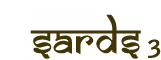Help
Encoding:
SARDS 3 has upgraded to a Unicode UTF-8 display which supports better character display. If you are unable to read some Unicode characters in your browser, it may be because your system is not properly configured. Here are instructions for proper configuration in two basic steps:
1. Fonts:
Install fonts that cover the characters you need (e. g. MS Arial Unicode or Gandhari Unicode). For Windows XP, install additional languages as follows: Start > Settings > Control Panel > Regional Options and Language Options.
In the Languages tab, check the Supplemental language support option(s) you want. Setting both options will install all optional fonts. This adds fonts as well as system support for these languages.
If you have Microsoft Office 2000 or newer versions, you can get the Arial Unicode MS font, which is the most complete. To get it, insert the Office CD, and do a custom install. Choose Add or Remove Features. Click the (+) next to Office Tools, then International Support, then the Universal Font icon, and choose the installation option you want.
In our database you will find some characters like Latin small letter a with macron and acute not defined as independent characters by the Unicode Consortium. These characters are generated from the Latin base letters and combining diacritical marks. However Open Type fonts like MS Arial Unicode are represent these characters correctly.
2. Browser Configuration:
Configure your browser to use your fonts. You should make sure that you are running the most recent version of whatever browser you use, and have installed the fonts you want. Internet Explorer: IE is fairly smart about picking fonts for different characters. To set your font as the default for a given block of characters, choose Tools > Internet Options > Fonts, then select the fonts.
Further Information:
The following link from Alan Wood’s Unicode Resources also offers helpful information on specific topics (link). He also offers help for setting up browsers on different operating systems for Multilingual and Unicode Support (link).
Search-mask:
Search:
Type your search into the Find box. The default is AND. Search is not case-sensitive. Instead of upper case for initial letters you can use lower case. For characters with combining diacritical marks you can insert the Latin base letters (searching for "atman" you will get entries like "ātman", "Atman", "átman" or "âtman" too. NB: Always omit initial articles (a, an, the, das, el, la, etc.) in any language.
Always omit initial punctuation in any language (e.g.: quotation marks, ¿). Also, replace other punctuation with a space.
As you type in either of these fields ("Author", "Article collection", "Journal") you will receive aid from a small popup. You can click on any of its suggestions to complete what you were typing.
Bibliographic citations are accessible by author, title, subtitle, journal, volume, page, shelf-mark, year, or keyword searches. The search form contains 8 searchable fields:
author:
Author search is one of the most effective ways to find a specific paper. If you know who wrote the paper you're looking for, you can simply add their last name to your search terms. If the spelling of the last name is uncertain, enter as much as you know: "bloom" (omit first names, titles of nobility, but retain the hyphen in a hyphenated name etc.) In case of a widespread last name you can enter the author's first name followed by the last name or vice versa: "Hermann Jacobi" or "Jacobi Hermann".
While typing in this field you will receive aid from a small popup. You can click on any of its suggestions to complete what you were typing.
title (includes subtitles):
If searching the full title does not produce satisfactory results, enter only a phrase or a single word of the title (e.g.: "some vedic derivatives" or "omniscience".
Consider alternate forms of title words: initials, acronyms, abbreviations (e.g.: RV or Rigveda), numbers (e.g.: 10 or ten), one word or two (e.g.: healthcare or health care), spelling variations (e.g.: color or colour), word variations (e.g.: email or e-mail) etc.
article collection:
Here you can search for article collections. While typing in this field you will receive aid from a small popup. You can click on any of its suggestions to complete what you were typing.
journal:
You can search for journals in this field. Both full titles and abbreviations can be entered. While typing in this field you will receive aid from a small popup. You can click on any of its suggestions to complete what you were typing.
volume:
Use it when you are looking for particular volumes of a journal.
year:
Period search: "Hertel, Johannes"; "1900-1910" (= 32 entries).
keyword:
Use Keyword searches when it is not clear where words or phrases relating to the material for which you are searching are likely to fall in catalog records, when terms may appear in different places in different records, or when there are no results using other types of searches. Searching "Pāṇini" (=770 entries) or "Pāṇini etymologies" (=9 entries). Please use the sign of roots too if you are looking for roots (√ = U+221A), e.g.: "√vid" (=4 entries) and "vid" (1 entry).
shelf-mark:
Numbers relate to publications kept by the Tübingen University Library. Articles can be ordered by inter-library loan system.
collected paper:
If papers are published in "Collected Papers" you will find it here.
Last update: 19.06.2012